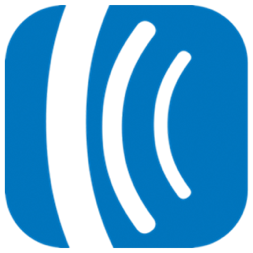Verify and unsubscribe bad email addresses from your AWeber lists with NeverBounce
Stop bad and inaccurate email data from entering your AWeber email lists by verifying subscribers with NeverBounce. When a new subscriber is added to your AWeber list, NeverBounce verifies the email address’ validity. Email addresses that return invalid, disposable, or unknown result codes are located on your AWeber list and unsubscribed, ensuring your AWeber lists only contain valid email data.
How this AWeber-NeverBounce integration works
- Add new subscribers to an AWeber list
- Zapier sends the email to be verified with NeverBounce
- Zapier filters to continue only if the result is invalid, disposable, or unknown
- Zapier unsubscribes the AWeber subscriber from the list
Apps involved
An AWeber integration allows you to easily import your AWeber lists into NeverBounce, validate your list and send the validation results back to AWeber.
Getting Started
To get started with this integration, login to your NeverBounce dashboard and click “Add List” on the right of your dashboard. This will open a modal window displaying a list of integrations on the left.
If you have not connected this integration before:
Under “Add Integration” you will see a list of possible integrations. Scroll or use the search bar at the bottom to find the integration you are looking for. Click on the AWeber integration and you will see fields to authorize the application and input the authorization code from step 1 on the right.
If you have already connected this integration:
Under “Current” you will see a list of the integrations you have connected. Click on the AWeber integration to see a list of your lists.
Importing a List
Once logged in with you AWeber credentials, after a few seconds you should see your AWeber lists. Select one and click “Import List” to begin importing your list. Once imported, the list can be analyzed and validated just like an uploaded list.
Sending the results to AWeber
Once you’ve completed validation, sending the results back to AWeber is as easy as pressing ‘Export to AWeber’. Clicking on ‘Export to AWeber’ will start the export process and the button will change to ‘Exported’. We’ll attempt to create a custom field named “neverBounceValidationResult” to store the NeverBounce validation result (valid, invalid, disposable, catchall, and unknown).
Disconnecting AWeber
To disconnect AWeber once you have it connected, click “Add List” from your dashboard. On the left you should see “AWeber” listed under your current integrations. Hover over “AWeber” until you see a red broken link icon to the right. Click on that icon and you will see disconnection instructions on the right.
You can reconnect your AWeber account at anytime by following the instructions above.
FAQ
My import has been processing for a while, how long does it take? Why isn’t there a progress bar?
Importing can take several minutes for a few thousand contacts and upwards of an hour for larger numbers of contacts.